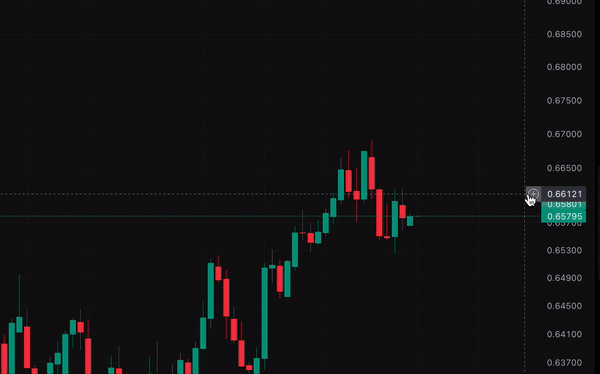With this feature, you can seamlessly place orders right on the chart, enabling quick reactions to market movements and enhancing the excitement of real-time trading.
1. Choose an instrument
Select the instrument that you wish to trade and navigate to its chart. Observe the chart to determine the right price for your trade.
2. Initiate your Trade
Hover the cursor over the desired position on the chart where you want to enter a trade. A “+” button will appear next to the price axis at that point. Click on the “+” to access options for placing a pending order, Stop Loss, or Take Profit.